
Account Opening
Sean's user journey of opening his new free checking account. The main goal is to allow him to open an account without hitting main friction points that could interupt him in the middle of the process or make him give up altogether.
From the Persona
Goals
Digital options for creating an account easily and utilizing it quickly.
• New free checking account
• Deposit money
• Pay bills and friends
• Build up an emergency fund
• Upgrade his computer
Needs
Sean Needs a simple and effective way to manage his money.
• Streamlined account opening process
• Flexible digital deposits
• Person-to-person payment methods
• Effortless savings account
• Small loan options
Account Opening
Chosing BBVA
• Sean just got a new job that requires direct deposit.
• He wants to leave his old bank because the checking account has fees and he is often low on money because of his previous lack of work.
• His roommates recommend BBVA and he looks for a new free checking account.
• He applies for the account he wants on his phone.
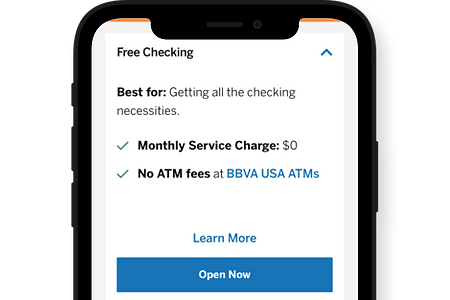
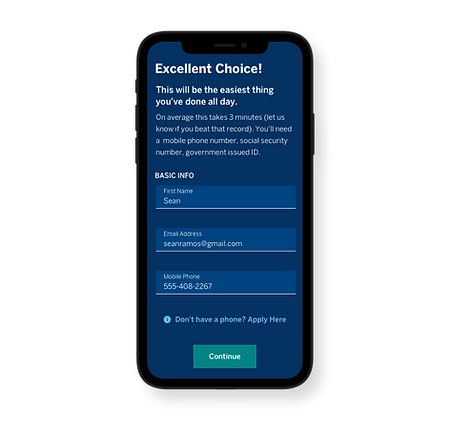
Back to Basics
Once Sean has found the account he wants to apply for, he is greeted with a screen that has 3 pieces of necessary information.
• First Name
• Email Address
• Mobile Phone Number
He is also informed that the application process should take 3 minutes and needs 3 things. Mobile phone number, social security number, government issued ID.
Identify Yourself
Instead of filling out a tedious form, the application asks for a picture of his government issued ID. It processes all the information on the card.
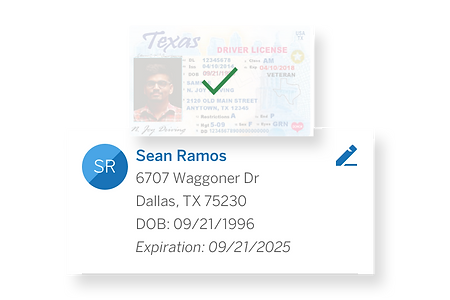
Locals Only
The address auto-populates a map which then gives a listing of the nearest branch offices. It is optional to choose one, but it's a personal touch that can help Sean with future questions.
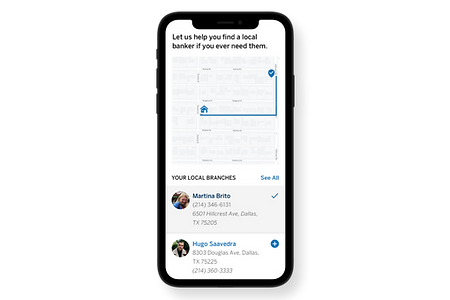
Finishing Touches
Last steps are a social security verification, password creation, and T&C.
There is a cross sale moment where a targeted item based on his selection can be offered. The benefit of this cross sale is that no additional information needs to be requested and removes "friction" to finalizing the account.
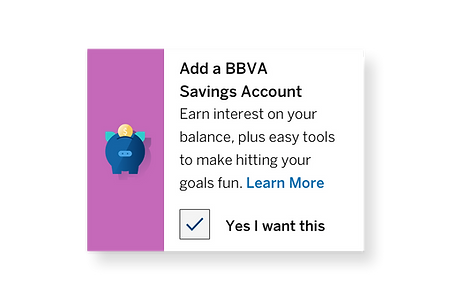
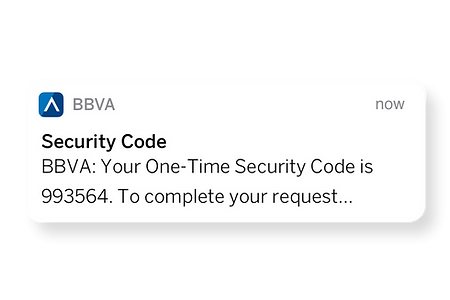
Safety First (and Last)
With the whole application happening on a mobile phone, we have an option for a single use security code to help verify Sean's device.
Success
Sean is presented with a screen that shows his new card (actual account number) and gives him ways to help start using the account immediately.
• Download the app.
• Add you card to Apple Pay (or Google Pay depending on the detection of the device).
